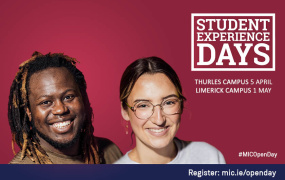Research & Graduate School
About
The Research & Graduate School is situated in the John Henry Newman Campus. The Research and Graduate School assists, facilitates and underwrites high quality staff and postgraduate research in Mary Immaculate College in line with the College Strategic Plan.
Independent and supported services include:
- Writing Research Proposals
- Preparing Funding Applications & Budgeting
- Mediating Submissions to Funding Schemes
- Dissemination of Research Findings
- Coaching for Publication
- Technical Writing
- Designing New Postgraduate Programmes
- IP & Copyright Guidance
- Research Methods Professional Development
- Skills Enhancement & Training
- Financial Management of Grants
- Preparing Technical Reports
- Information Service for Researchers
- Maintenance of Research Databases
- Maintaining College Research Records
- Managing Research Seed Funding & Networking
- Managing Staff & Postgraduate Conference Funds
- External Reporting & Audit Management
- Research Information Services & Research Repository
- Postgraduate Admissions & Progression
- Research Ethics Clearance (MIREC) & Research Integrity
Staff
How to Complete & Sign RGS Adobe Acrobat Forms
All RGS PDF Fillable Forms *must* be completed in Adobe Acrobat Reader in order to function correctly.
If the form is not completed in Adobe Acrobat Reader, then you will have issues completing and signing the form.
If you are having difficulty completing any RGS PDF Fillable form, please check the troubleshooting steps below or in the PDF attached here.
If you are still having difficulty completing your form after going through the troubleshooting steps below, please contact RGSO@mic.ul.ie for technical assistance
Please check the programs on your computer to see if you have Adobe Acrobat Reader installed on the device you are intending to complete your form on.
You can do this on a Windows PC by clicking on the START button and looking at the list of programs that appears, as per the image below.
If you do not see Adobe Acrobat or Adobe Acrobat Reader listed here, then it most likely is not installed on your computer.
If you do have Adobe Acrobat or Adobe Acrobat Reader installed, please skip to Step 2b
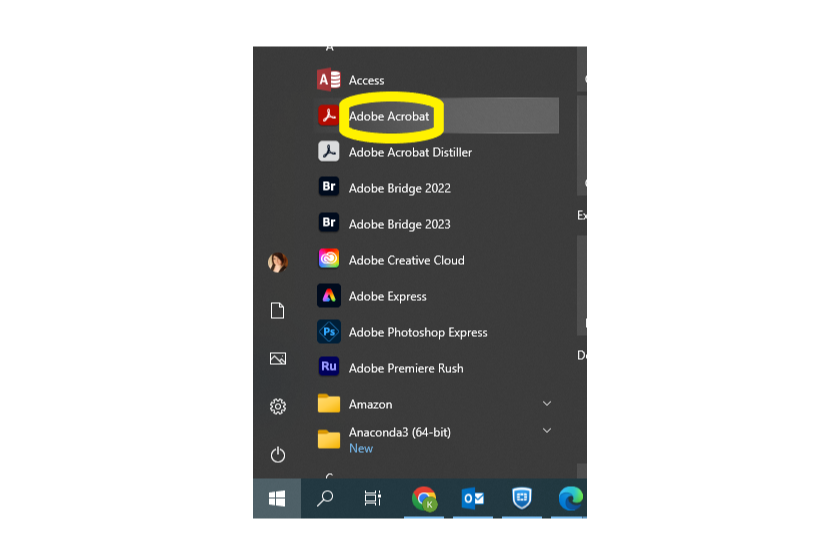
If you are using an MIC owned computer, you will need to contact the ICTHelpdesk at this point for assistance in installing Adobe Reader
If you are using your own personal computer, you can install the program yourself.
Please follow the link download the Adobe Acrobat Reader software for free.
Please click here for instructions on how to install this program on a MAC, Windows 10 and Windows 7 PC.
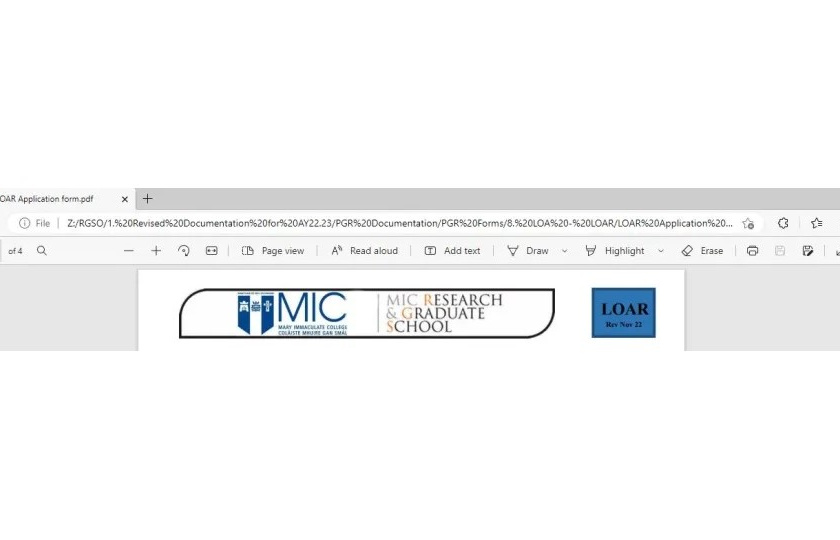
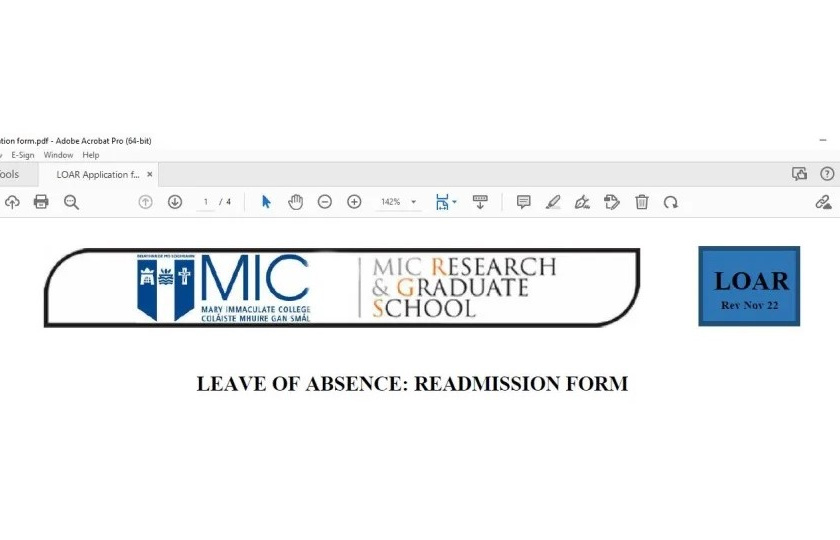
When comparing the above images, you can see that the web browser link is missing from the top on the Adobe Acrobat image, and there are different options across the top of the file.
If the PDF is opening in Edge, you will need to change your default opener for PDFs from Edge to Adobe Acrobat Reader. This can be done using the instructions above.
Once your form is open in Adobe Acrobat, you can type in your information and save it. If the form requires a signature you will need to create a digital signature for Adobe in order to sign it. You can find instructions on how to do this here.
N.B. Please always retain an unsigned version of your form in case of any issues.
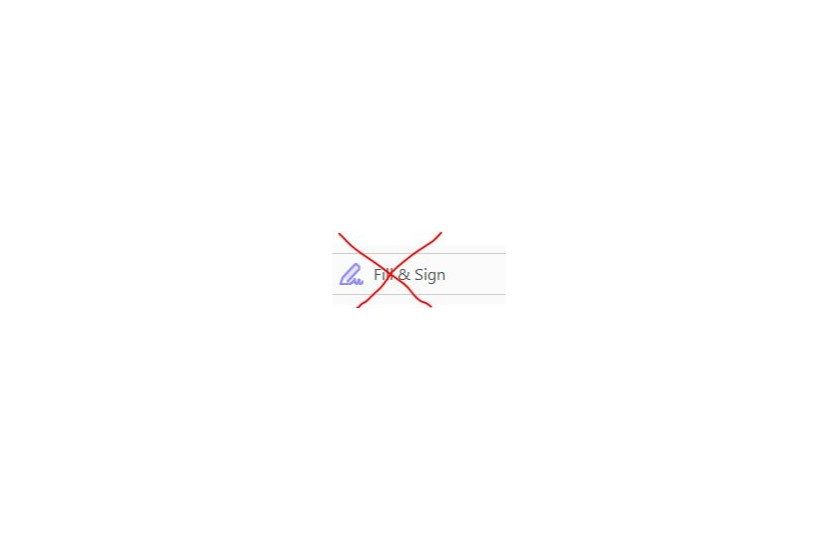
If you use the fill and sign option, the form will become locked. No one else will be able to make any changes or to sign the form. If this occurs you will need to revert to an unsigned version of the form and start again with the signing process.
Please click on the signature panel to sign your form and follow the instructions, or the instructions given in the document linked above.
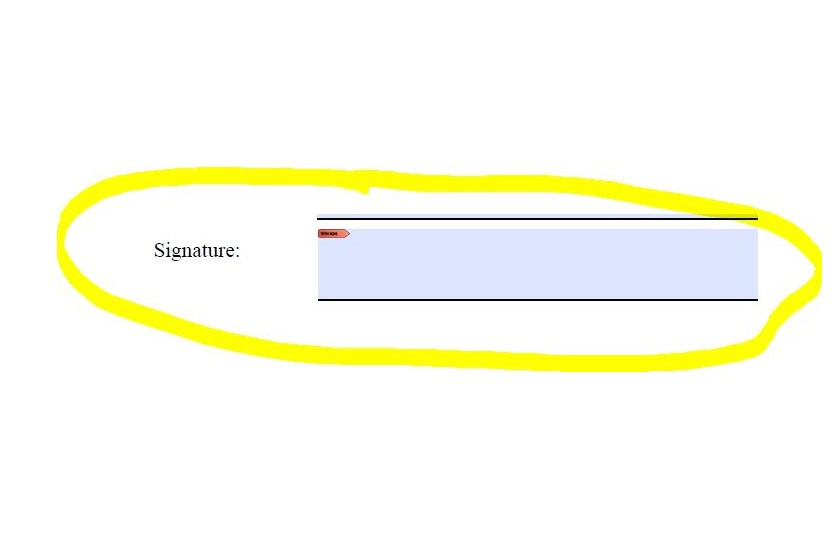
Finally, if these steps have not resolved your issues, please contact RGSO@mic.ul.ie for assistance.
- About
- Staff
- How to Complete & Sign RGS Adobe Acrobat Forms